Launch RStudio, Positron, and other Data Science apps from your Finder Toolbar
Introduction
Have you ever wanted to be able to quickly open a Data Science app, say RStudio Desktop or Positron in the current Finder window at the click of a button? We’ll see how to achieve this by creating Automator apps. Here’s a screenshot of what we’ll end up with.
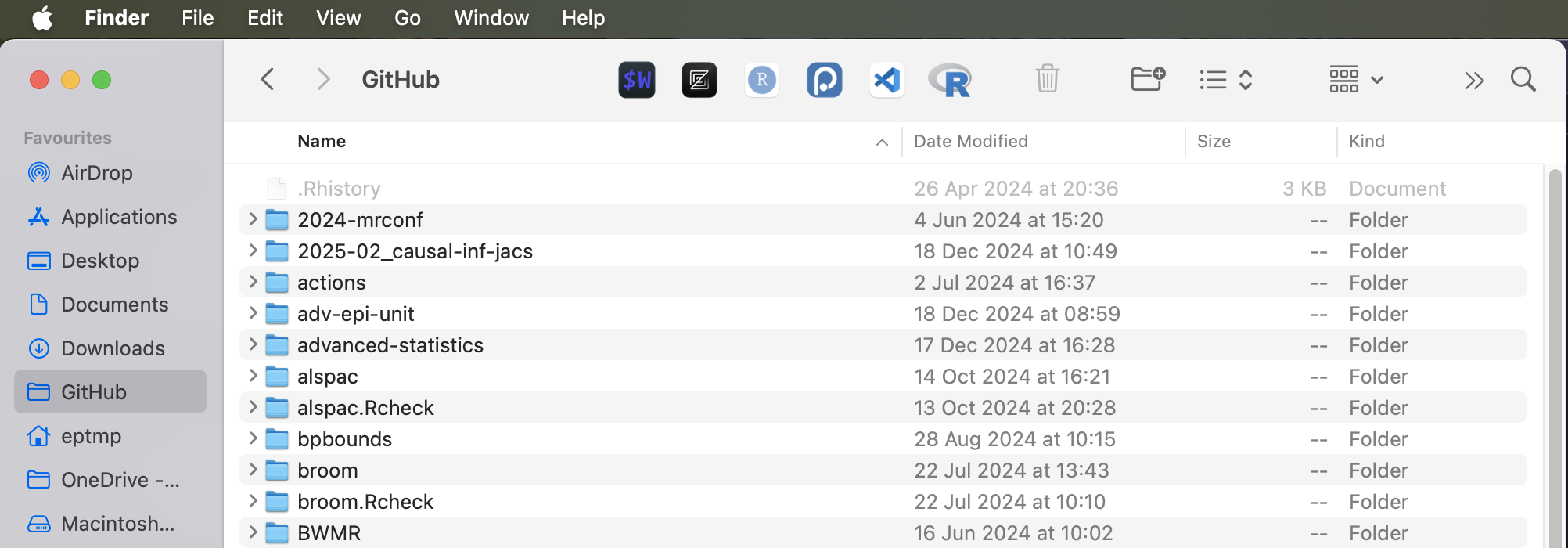
Creating the Automator apps
Open Automator and select New then Application and click Choose. Then in the top left search bar enter applescript and drag and drop the Run Applescript action onto the main window.
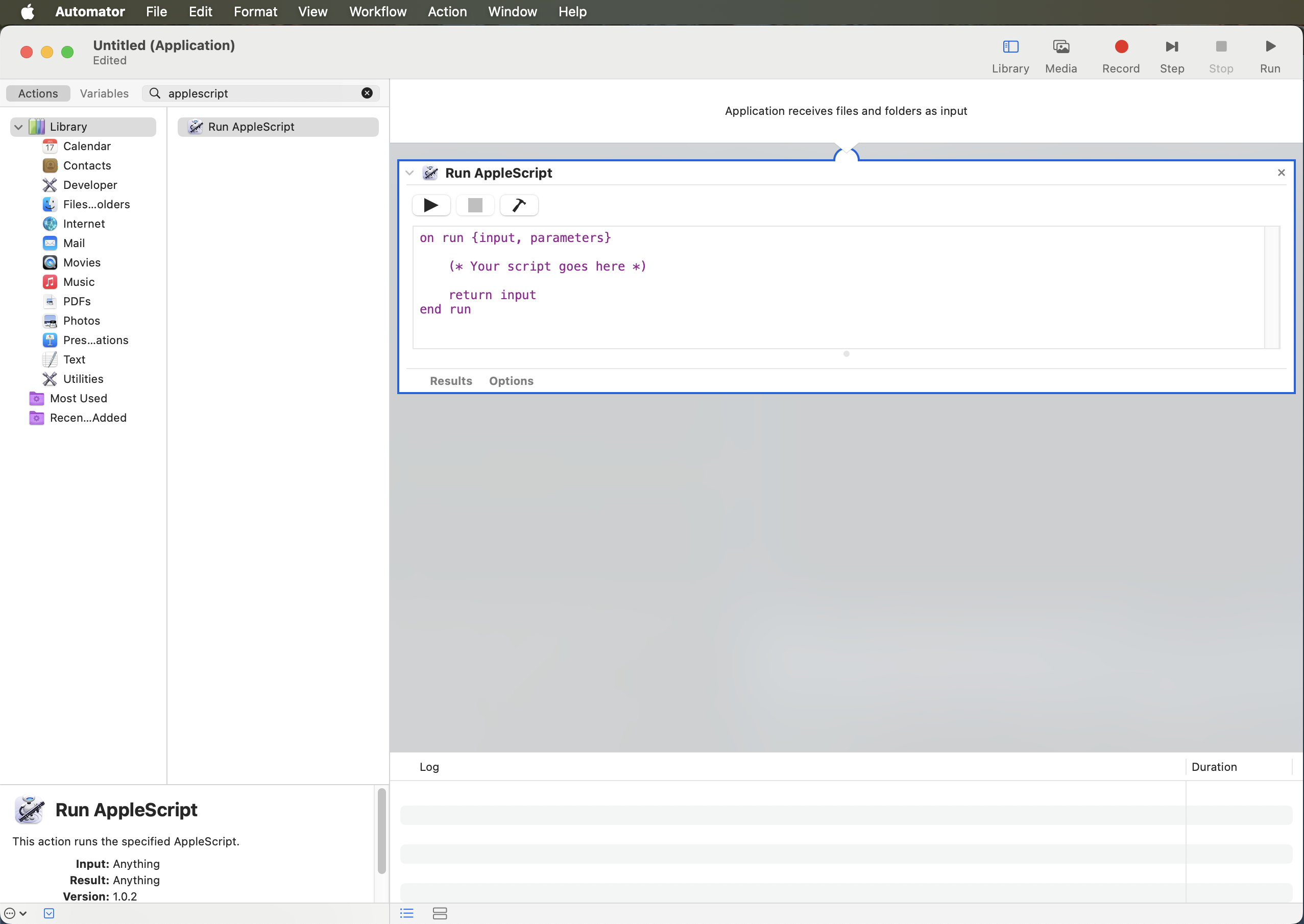
We then need to enter the relevant AppleScript code for launching each app in the current Finder window. Currently, I use WezTerm for my terminal emulator, Zed as my main text editor, RStudio Desktop for most of my R/R Markdown/Quarto coding, Visual Studio Code for other text editing tasks, and I have been starting to try out Positron. My AppleScript code for each app is as follows.
RStudio Desktop
It is worth noting that RStudio automatically detects whether there is an .Rproj file in the directory and opens in project mode if one is found (note this only works if RStudio is not already open).
on run {input, parameters}
tell application "Finder"
set myWin to window 1
set thePath to (quoted form of POSIX path of (target of myWin as alias))
do shell script "/Applications/RStudio.app/Contents/MacOS/RStudio " & thePath
end tell
end run
We can create an alternative app which specifically opens RStudio project (.Rproj) files as follows.
on run {input, parameters}
tell application "Finder"
try
set currentFolder to (folder of window 1) as alias
set workspaceFiles to (every file of currentFolder whose name extension is "Rproj")
if (count of workspaceFiles) = 0 then
set thePath to quoted form of POSIX path of (currentFolder as alias)
do shell script "/Applications/RStudio.app/Contents/MacOS/RStudio " & thePath
else if (count of workspaceFiles) = 1 then
set workspaceFile to item 1 of workspaceFiles
set workspacePath to POSIX path of (workspaceFile as alias)
do shell script "open -n -a RStudio " & quoted form of workspacePath
else if (count of workspaceFiles) > 1 then
display dialog "Multiple Rproj files found in directory."
end if
on error
display dialog "No Finder window is open."
end try
end tell
end run
WezTerm
on run {input, parameters}
tell application "Finder"
set myWin to window 1
set thePath to (quoted form of POSIX path of (target of myWin as alias))
do shell script "/opt/homebrew/bin/wezterm-gui start --cwd " & thePath & "&> /dev/null &"
end tell
end run
Zed
on run {input, parameters}
tell application "Finder"
set myWin to window 1
set thePath to (quoted form of POSIX path of (target of myWin as alias))
do shell script "/usr/local/bin/zed -n " & thePath
end tell
end run
R launched in a WezTerm terminal session
on run {input, parameters}
tell application "Finder"
set myWin to window 1
set thePath to (quoted form of POSIX path of (target of myWin as alias))
do shell script "/opt/homebrew/bin/wezterm-gui start --cwd " & thePath & " -- /usr/local/bin/R &> /dev/null &"
end tell
end run
Visual Studio Code and Positron
First enable the ability to launch these apps with code and positron from a Terminal in each app, see
here and
here.
This script is more involved because we first check for any .code-workspace files and open one if found. My AppleScript coding is not very proficient, so there may more efficient approaches to coding this. If we didn’t explicitly open the .code-workspace file and if one is present in the directory Visual Studio Code/Positron will detect it and pop up a dialogue box asking if we want to reopen the directory as a workspace (I just prefer to skip this step).
on run {input, parameters}
tell application "Finder"
try
set currentFolder to (folder of window 1) as alias
set workspaceFiles to (every file of currentFolder whose name extension is "code-workspace")
if (count of workspaceFiles) = 0 then
set folderPath to POSIX path of currentFolder
do shell script "/usr/local/bin/positron -n " & quoted form of folderPath
else if (count of workspaceFiles) = 1 then
set workspaceFile to item 1 of workspaceFiles
set workspacePath to POSIX path of (workspaceFile as alias)
do shell script "/usr/local/bin/positron -n " & quoted form of workspacePath
else if (count of workspaceFiles) > 1 then
display dialog "Multiple code-workspace files found in directory."
end if
on error
display dialog "No Finder window is open."
end try
end tell
end run
(For your Visual Studio Code app simply replace positron with code.)
Ghostty
on run {input, parameters}
tell application "Finder"
set myWin to window 1
set thePath to (quoted form of POSIX path of (target of myWin as alias))
do shell script "open -na ghostty --args --title=ghostty-from-finder --working-directory=" & thePath
end tell
end run
Saving and adding icons
After adding the AppleScript code save each app. I call mine, e.g., RStudio-openhere.app.
Next it is helpful to give each app the relevant icon. To do this in Finder bring up the Info boxes for the original app and your -openhere version by selecting each app and pressing Cmd+I. Next drag the large icon from the original app onto the small icon of your -openhere app.
Adding the apps to the Finder toolbar
Finally, we need to place shortcuts of these apps onto the Finder toolbar. To do this first hold down Cmd then drag the app from Finder onto the toolbar to the location you would like. On release the app should now be in the toolbar. (And to remove an icon from the toolbar, again hold Cmd then drag it off the toolbar.)
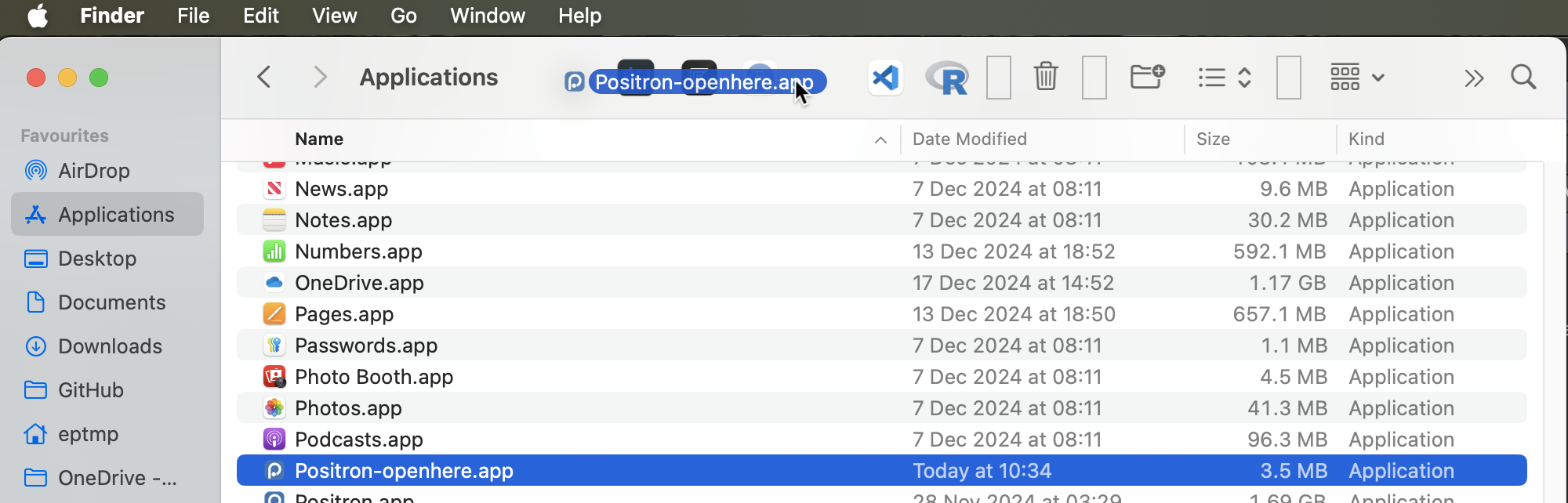
Summary
I have shown how to create Automator apps to open RStudio Desktop, Positron, and several other Data Science apps from the current Finder window.